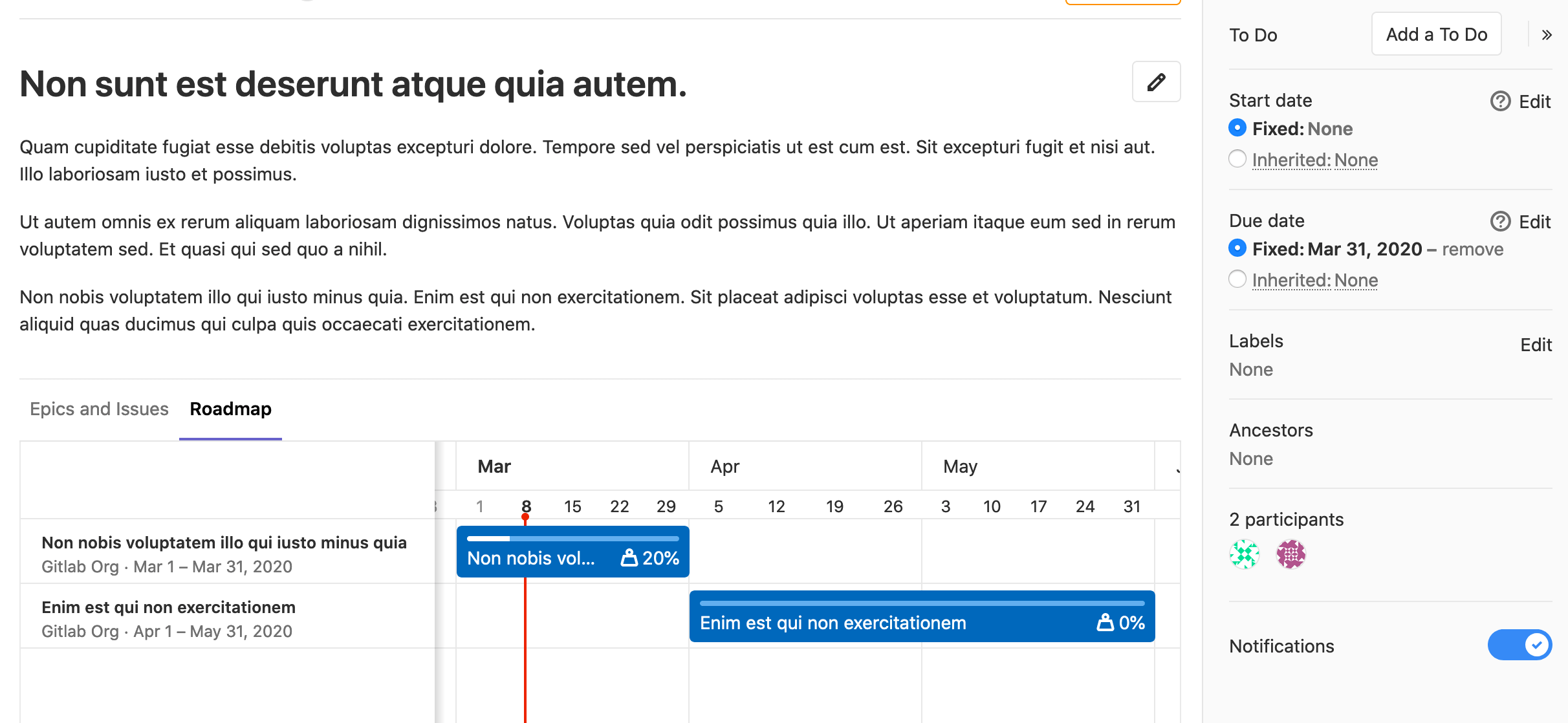エピック
プロジェクトやマイルストーンでイシューが同じテーマを共有する場合、エピックを使って管理することができます。
また、子エピックを作成し、開始日と終了日を割り当てることで、進捗状況を視覚的に確認できるロードマップを作成できます。
エピックを使ってください:
- チームが大規模な機能に取り組んでいて、グループ内の異なるプロジェクトの異なるイシューで複数の議論が必要な場合。
- イシューグループの作業がいつ開始され、いつ終了されるかを追跡します。
- 機能のアイデアとスコープについて、高いレベルで議論し、協力すること。
ビデオをご覧ください:GitLab Epics - GitLabで組織を立ち上げましょう。
エピックとイシューの関係
エピックとイシューの関係には、以下のようなものが考えられます:
- エピックは1つ以上のイシューの親。
- エピックは、1つ以上の子エピックの親です。詳細はマルチレベルの子エピックを参照してください。
graph TD
Parent_epic --> Issue1
Parent_epic --> Child_epic
Child_epic --> Issue2
また、可能な計画階層についてもお読みください。
さまざまなグループ階層からの子イシュー
- GitLab 15.5 で
epic_issues_from_different_hierarchiesというフラグで導入されました。デフォルトでは無効です。- GitLab15.5でGitLab.comで有効に。
- GitLab 15.6で機能フラグ
epic_issues_from_different_hierarchiesが削除されました。
異なるグループ階層のイシューをエピックに追加することができます。そのためには、既存のイシューを追加する際にイシューのURLを貼り付けてください。
エピック内のロードマップ
エピックに、開始日または期限を持つ1つ以上の子エピックが含まれている場合、子エピックのビジュアル・ロードマップが親エピックの下に表示されます。